Once you have the Avada theme set up properly, now comes the next part of how to make a page in Avada theme. Its not very complicated and based on the basic principles of building a regular page in WordPress except that you can use the awesome features of Avada theme and Fusion Builder to design cool looking pages.
Page Creation:
You have to go to Dashboard -> Pages section and create a new page by selecting Fusion Builder from the drop down arrow. It will open a new page for you and you are ready to start working on your page.
Page Template:
Select what should be your page template from the Page Attributes. Most of the times, you would want to use 100% Width page template if you have background images/colors used. It does not make the page content 100% width however the background images/colors of the Containers will be automatically full width if 100% Width page template is selected while content on Container Elements will remain in the boxed mode or within Site Width unless you set the Interior Content Width option to 100% Width in the Fusion Builder Container Element. Either you can keep the content boxed in site width or 100% width
Page Layout:
After template selection from page attributes, use the Fusion Builder to create the layout of your page. Below is the Guided Tour of Fusion Builder that will help you in understanding how the Fusion Builder is used to create the layout and how to use Fusion Elements. You can create the pages from scratch OR you can import any page from any demo of the Avada using the Library option.
Fusion Page Options:
This is the area that controls a lot of stuff about your page only and overrides the global Theme Options. For example, you can change the top and bottom page padding, assign a slider to the page, adjust how page title bar, header and footer appears for the page only without affecting the global website. This is quite a powerful area that let you control on how your page appears. Fusion Page Options offers more options for Blog Posts and Portfolio Posts so you will see a lot of settings to control how your individual blog post and portfolio post appear. Fusion Page Options settings can also be exported and imported for another Avada website.



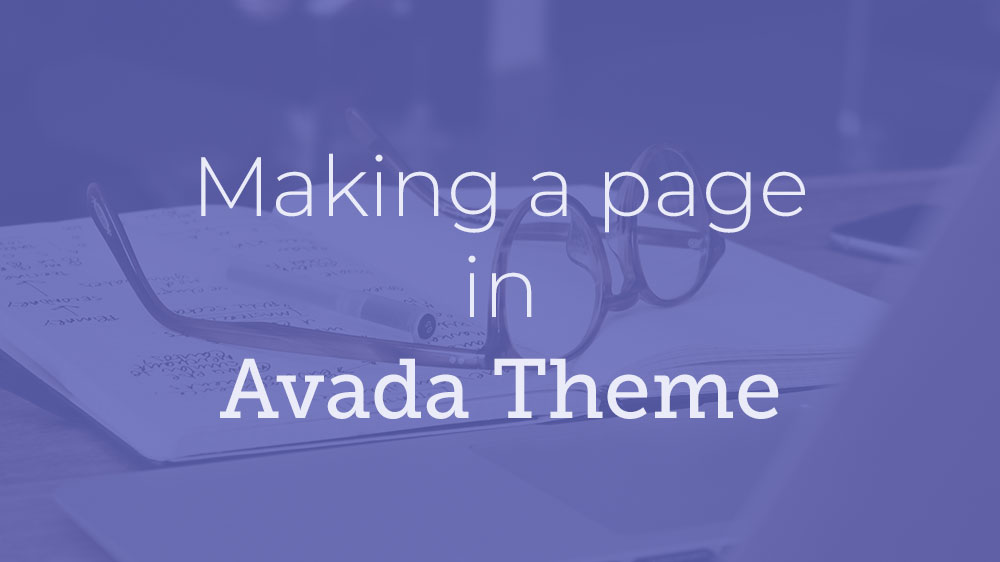

Leave A Comment