This is a common issue which is faced by newbie users of Avada. New users of Avada are not aware of how to change the rollover color of the images for Portfolio Element and Blog Element of Avada Builder in your website. This mainly happens due to the name that is given to the option which is relatively a good term for it. Most people confuse it with the hover color but its actually image rollover color. This rollover color can be easily changed from the theme settings of Avada.
You need to navigate to Dashboard –> Avada –> Theme Options –> Extra –> Featured Image Rollover section. This section handles all the stuff about rollover, you can disable it completely. Or change the colors which are gradient based. Or hide/show the elements in rollover like title of post, categories, link icon, image icon. This is a global settings area for the Rollover and the color is global for the rollover. Meaning it can’t be changed on per page/post basis but only globally. Some settings can be changed on per post basis from Avada Page Options -> Post/Portfolio section. So you can adjust them as needed. Below is the screenshot from global Theme Options.



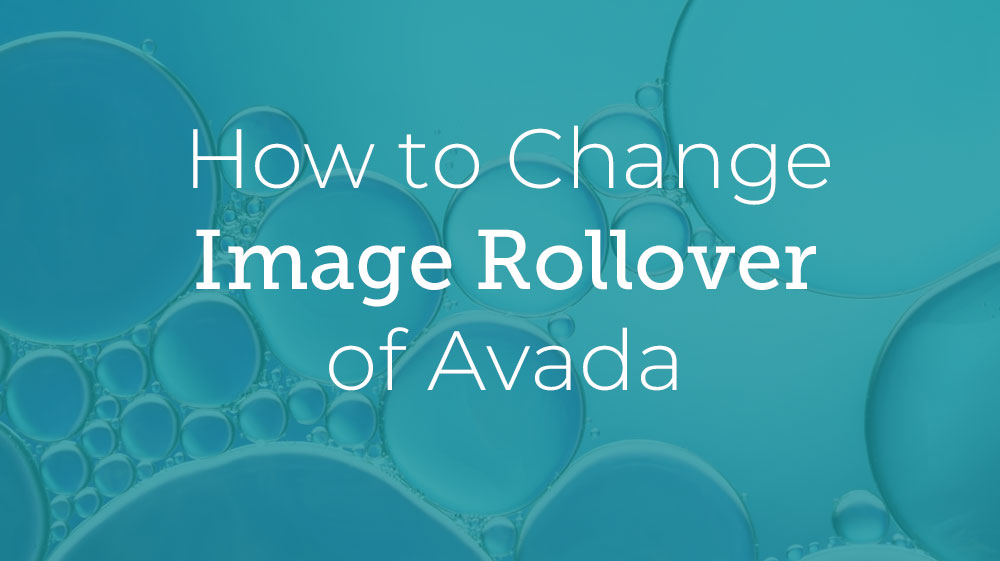

Leave A Comment