Avada theme is translatable for any language and to new WordPress users, the process of translation can be very cumbersome and frustrating. In this article, you will learn how you can translate Avada theme in simple steps without complicating the process.
1. First you have to determine what language you are using for your website even if its English, you have to know what English version it is. Most of the time by default its would be English (United States) but to exactly know about it, go to Dashboard -> Settings -> General section and see the Site Language field and you will find out.
2. Download the Translation files of Avada theme and Fusion plugins by visiting this link and it will give you a ZIP file, extract the ZIP file and open the Avada folder in it.
3. Now login to cPanel of website hosting to open the File Manager OR access your WordPress installation through FTP/SFTP.
4. Once logged in, go to the wp-content/languages/themes folder of your WordPress installation. If this directory level is not available in wp-content folder then you can also create the folders because this is the place where you will store the translation files. Storing the translation files anywhere else would be removed while storing them in the above mentioned folder directory will be permanent and won’t be lost. For fusion plugins, the directory should be wp-content/languages/plugins so also create this directory if its not existing.
5. At this point, you need to get the exact Avada translation files that relates to your language, for example if your website language is German then you will move the files named Avada-de_DE.po and Avada-de_DE.mo in the wp-content/languages/themes folder of your WordPress Installation. It is important to know what should be WP locale name of your language. The complete list can be read here and the files of translation can be found in the folder that you downloaded in #2 point above.
6. Since not all strings will be translated because the translation files are contributed by Avada customers so if you see any missing translation strings that you need for the website then you can install the Loco Translate plugin in your website and translate the exact string in Avada theme or Fusion plugin from within the Dashboard. Just make sure that the above #5 is being followed and files are stored. Otherwise you won’t see the translation files available for editing in Loco Translate plugin.



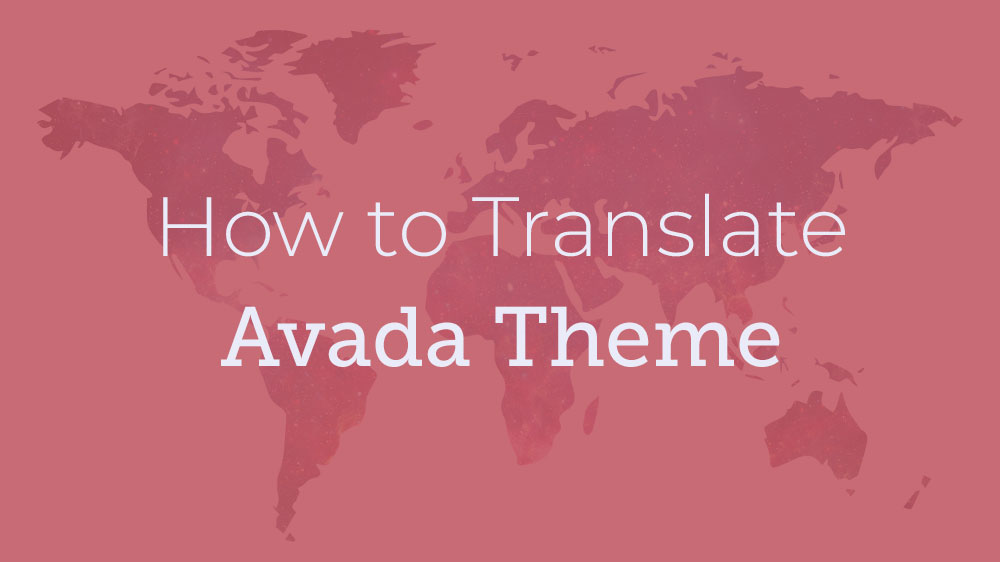
Leave A Comment